Getting started with ArchiCad
This interactive guide is intended to support you throughout your early experiences of ArchiCAD. All you need to do is to follow and repeat the exercises as they are presented in the AV movies. Don’t forget that you can also use – by displaying or printing – the present Acrobat PDF e-guide that also spells out each step of every chapter.This guide has been created with the following goals in mind:
• to provide the best (smoothest & most fun) experience when youuse ArchiCAD for the first time
• to explain all ArchiCAD’s core design features and techniques,prove their benefits and enable you to use them right away in your everyday work
ArchiCAD AV movie clips: these clips present every single detail and any required interaction to complete a certain step.
They can be watched while working on the ArchiCAD pre-set training files, but they are also linked to the relevant chapters and steps of the above PDF e-book.Though the PDF e-guide and the movies can be read and watched as a standalone, to achieve the best learning experience we strongly recommend that you install ArchiCAD 10 on your computer and use
the interactive learning environment to make the learning process fun and easy and to get the most out this interactive guide.
 First install ArchiCAD then the Interactive Training Guide on your Mac OS or PC, using the original Windows and OS X installer packages.To do this simply double-click the installer execu tables and follow the on-screen instructions. At the end of the install process, the ArchiCAD application icon will be placed your desktop.
First install ArchiCAD then the Interactive Training Guide on your Mac OS or PC, using the original Windows and OS X installer packages.To do this simply double-click the installer execu tables and follow the on-screen instructions. At the end of the install process, the ArchiCAD application icon will be placed your desktop.
Simply double-click this icon to start ArchiCAD. Please note: The ArchiCAD Interactive Training Guide installer will add an “ArchiCAD Movie Guide” plug-into ArchiCAD. This plug-in will automatically load the appropriate movies when a project file is opened and allows you to simultaneously watch the movie and repeat the featured on-screen action by yourself in ArchiCAD.
So,simply copying the PLN, PDF and AV movie files across computers will not be enough to benefit from this interactive training environment.

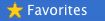 6 Use the Window > Palettes > Favorites menu to display the couple of seconds the ArchiCAD user interface will appear.Favorites palette and drag it by its title-bar to the lower-left
corner position. Resize the Navigator palette to fitFavorites underneath.The ArchiCAD user interface has been developed and arranged withi ncreased prod uctivity and efficiency in mind. ArchiCAD’s intelligent tools are designed by architects for architects to help your everyday design work. ArchiCAD’s intelligent cursor, as well as the pet palette, are always athand throughout every operation. The Tracker enables numeric input; the Guide Lines and the temporary snap points provide
6 Use the Window > Palettes > Favorites menu to display the couple of seconds the ArchiCAD user interface will appear.Favorites palette and drag it by its title-bar to the lower-left
corner position. Resize the Navigator palette to fitFavorites underneath.The ArchiCAD user interface has been developed and arranged withi ncreased prod uctivity and efficiency in mind. ArchiCAD’s intelligent tools are designed by architects for architects to help your everyday design work. ArchiCAD’s intelligent cursor, as well as the pet palette, are always athand throughout every operation. The Tracker enables numeric input; the Guide Lines and the temporary snap points provide

Installation suggestions and requirements
|
We strongly recommend you to use the Interactive Training Guide using monitors with a minimum of 1280x960 (or higher) resolution. We would recommend using dual display monitors, so that you can use one of the displays to play the movies and the other display to repeat the steps using ArchiCAD.
Please note:
reading elements directly from the PLA – ArchiCADplan archive – file is appropriate to complete the exercises of thisguide. Please note, that if you decide to save the project file whileyou are working on the exercises, you will be asked to provide aPLN – ArchiCAD Solo Project – file name and location on yourlocal machine.
Let’s slightly adjust the standard ArchiCAD work environment now
4 Select the Applications/Graphisoft/ArchiCAD Guide/Chapterto ease your work when completing the exercises of this interactive 01/AC10 Guide Chapter 01.PLA project file on the Macintosh, orguide.the Program Files/Graphisoft/ArchiCAD Guide/Chapter 01/AC10 Guide Chapter 01.PLA project file on the WindowsWe will frequently use ArchiCAD’s Favorites palette to load operating system, and select the Open button to open the project previously saved element settings to speed up your work. Throug houtfile of the first chapter.this guide you will also get familiar with how to create your own Favo rites.
5 At the “Open Archive Project” dialog select the “Read elements directly from archive” option and hit “Open” to proceed and in a
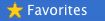 6 Use the Window > Palettes > Favorites menu to display the couple of seconds the ArchiCAD user interface will appear.Favorites palette and drag it by its title-bar to the lower-left
6 Use the Window > Palettes > Favorites menu to display the couple of seconds the ArchiCAD user interface will appear.Favorites palette and drag it by its title-bar to the lower-left
real-time feedback throughout your design work (and will all be
All ArchiCAD project files contain pre-set project views. All the
discussed later in this guide).details and benefits of such views will be discussed in this guide.All these standard guides and features are immediately displayed onFor the moment, all you need to know is that these pre-set views areyour screen as you need them – and they are all hidden if you don’t available from the “Navigator View Map” (on the right side of the need them – freeing up valuable screen real-estate.screenshot). They are all stored in the “ArchiCAD Guide” folder and all ten Chapters of the guide are visible here in sub folders. The title of
Since architects and users feel more comfortable and secure if the ya pre-saved view always refers to the corresponding step in this guide.are always able to see the numeric coordinate values, we will now display two additional palettes and arrange them at the bottom of the
So every time you start an exercise, always switch to the Navigator screen.View Map using its icon first, unfold the “ArchiCAD Guide” folder and the relevant Chapter folder and double-click the name of the Please note that you will not actively need these palettes, since all the current view map which always corresponds to the corresponding connected commands and features will be available and can be exercise you are about to start.activated using alternatives.To start with the first step of the first Chapter you will need to do the
|
7
|
Display the Coordinates and the Control box following: palettes via the Window > Palettes menu and arrange them at the bottom of your screen.
|
|
Switch to the “View Map” in the Navigator, unfold the (Depending on your display resolution, you might need to resize “ArchiCAD Guide and the Chapter 01” folder and double click the Toolbox on the left and also the main floor plan window.) the first entry here: “1.1 Create Floor Slab”.
Your screen should now look like this: ArchiCAD will immediately switch to the appropriate project view, showing all the necessary layers and zoom.On the empty screen you will see two help-tags, which will always help you to complete the current step. In the narrated movies, the screen action always displays the current action in a larger size to help your work. This makes it possible to reduce the display size of the movie guide palette and repeat an exercise as you see it.
9
Freely re-size the movie guide palette and re-position it on your screen. Use the Pause button to pause a clip and the slider to jump to any position within a clip. You can also switch between the clips of the current chapter with the skip forward and skip backward
buttons. All you need to do now is to display the corresponding, narrated movie clip, which will tell you about the subsequent steps. All the movies have already been copied to the necessary location on your
computer, next to the project files.
10
Activate the “Options > ArchiCAD Movie Player” menu to open the Movie Guide and it will automatically load the first narrated
movie. All you need to do is to select the Play button to start the first exercise. ArchiCAD with its interactive training environment is set up and you are ready to go. We hope that you find this guide useful and you will share the same experience as architects worldwide: ArchiCAD is easy to learn and fun to use! Of course you can contact Graphisoft, or its partners, ifyou have any further questions.






0 comments: